After purchasing the barcode scanner, the user will test it first, but most of the customers who use the scanner for the first time are not very familiar with the scanner, so they have mishandled the operation, for example, randomly scanning the barcode on the manual. As a result, the scanner cannot be scanned, or garbled conditions occur.
Therefore, it was agreed that the quality of the barcode scanner was a problem, and even once thought that I had bought a fake product. In fact, this is not the case. This is due to the customer's wrong operation, which causes problems with the barcode scanner. The barcode on the manual is to set the barcode. Once it is scanned, the internal setting of the scanner will be wrong, so it cannot be scanned. Here, the editors sort out the correct process of bar code scanner testing, hoping to help everyone!
I. Product Acceptance When you receive the goods, you should check whether the outer packaging box is complete, whether there is any hole or damage, open the package, please check whether the accessories of the barcode scanner are complete. Includes: USB cable or serial cable, quick start guide, instruction manual, warranty card, etc.
Second, the test because of the variety of bar code scanners, there are wired and wireless, there are also handheld and platform-type, and the interface also has many types, below we mainly use the "wired handheld barcode scanner, USB interface" For example.
Wired scanner test process:
1) Pull the scanner data cable back and the cable does not slide out to indicate that the connection is good. Plug the other end into the corresponding port on the computer (here we take the USB interface as an example). At this time, the lower right corner of the computer will prompt to automatically install a hardware driver, waiting for it to be automatically installed. (It is usually not necessary to manually operate, because the computer's various operating systems come with a barcode scanner driver.)
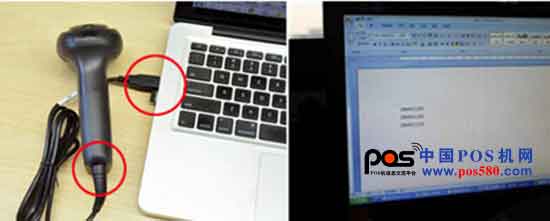
2) After the prompt in the lower right corner of the computer is finished, you can try to press the scan button on the scanner. At this time, we can open a notepad, TXT document, Word document or EXCEL form on the computer to enter the software (as long as the cursor is flashing), close the input method (must close the input method or switch to the English state). When the button is pressed, the barcode scanner emits a light (the red scanner is a thick line and the laser scanner is a thin line). The light is scanned against the barcode, and the scanner emits a "drop" sound. The barcode data is transferred to the text of the computer.
Note: You can find the barcode on the bottle and the courier to scan. Do not scan the barcode on the manual, because it will make the barcode scanner enter the setting state, can not be used normally, or enter the incorrect configuration. If you accidentally scan the setup card and it does not scan properly, you can only restore the factory settings.
3) When scanning, please note that the barcode scanner should be at a certain distance from the scanned object so that it can be scanned correctly. The light also needs to be parallel to the bar code. Too much difference in the left and right direction is that the bar code cannot be scanned correctly (this is the characteristic of all bar code scanners). If the barcode data can be transferred to the computer, the barcode scanner is normal. According to your needs, please read the instruction manual or quick guide to complete the relevant settings.
4) The above is the barcode scanning gun test flow of the USB interface. If you are using the serial port data cable, please connect the serial cable to the serial port of the computer first. (If your computer does not support serial port power supply, you need to externally. Connect the power supply, just connect one end of the power supply to the data cable, and the other end to the plug.) Open a serial port assistant and other software on the computer and select the corresponding baud rate (the usual baud rate is 9600). And 115200, usually the scanner defaults to 9600), and then use the barcode scanner to scan the barcode, the barcode data will be transferred to the serial port software.
Storage Jar
Storage Jar,Glass Containers,Kitchen Canisters,Small Glass Containers
Shaanxi Freeway Export and Import Co.,LTD. , https://www.fw-deco.com